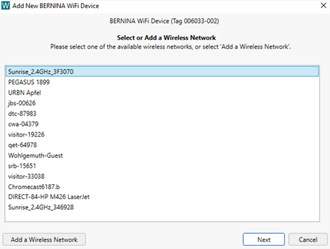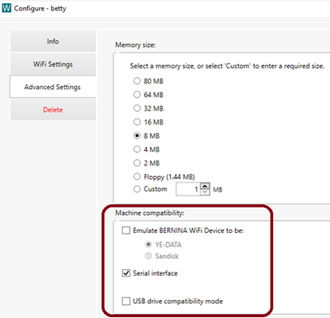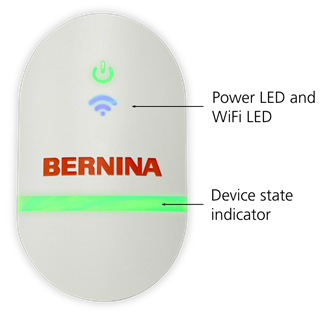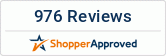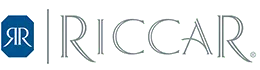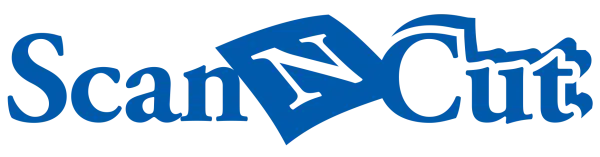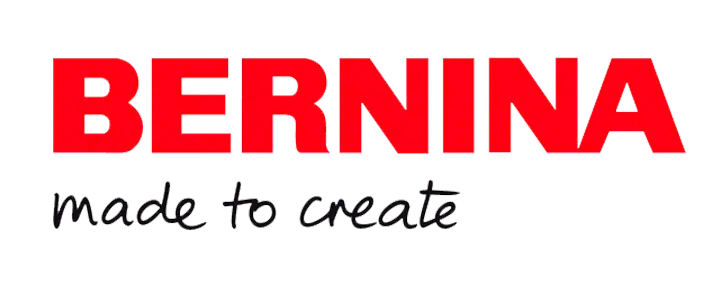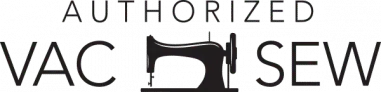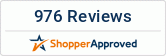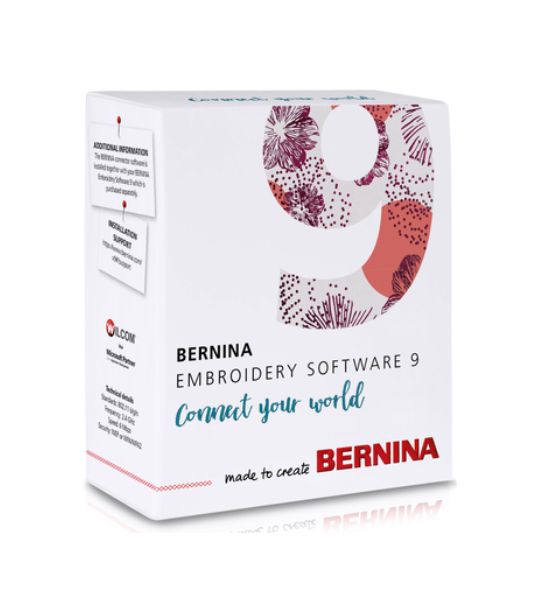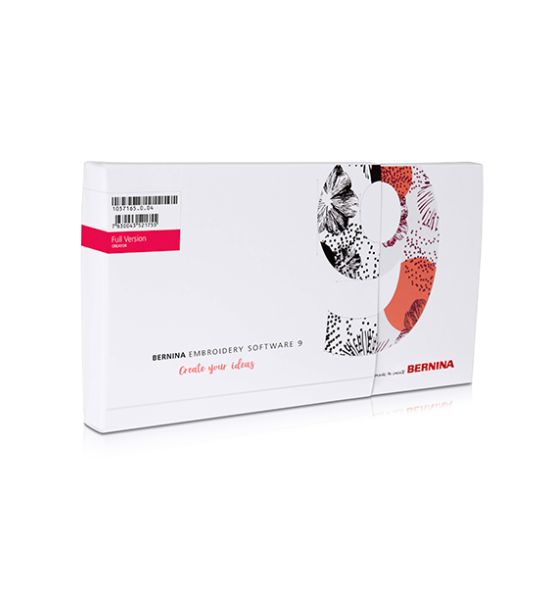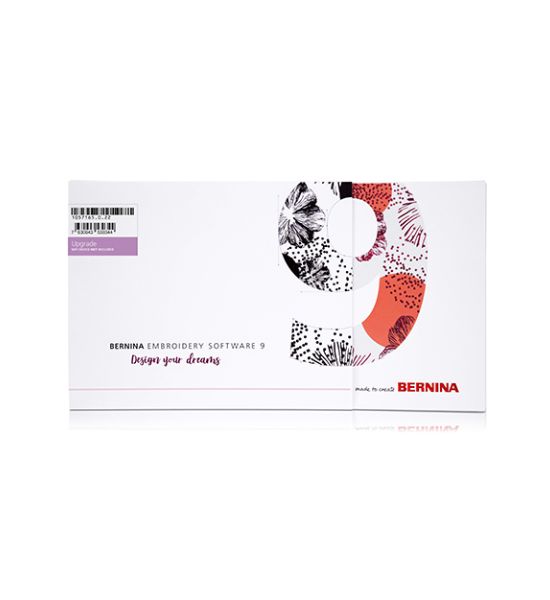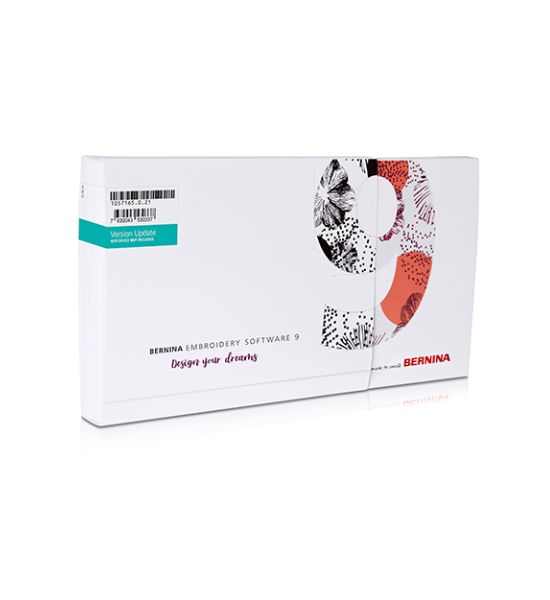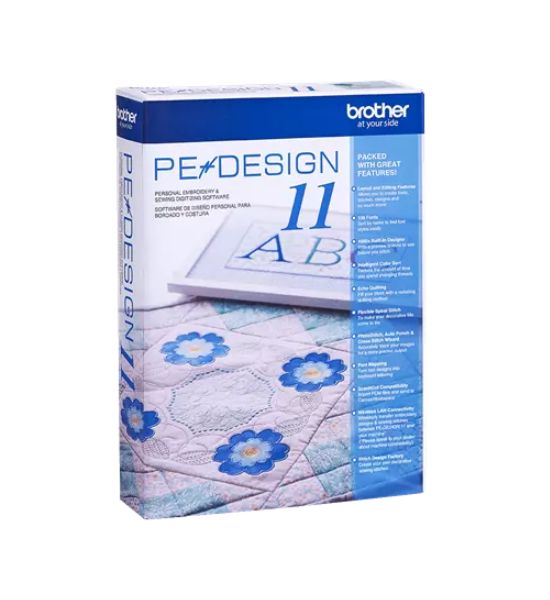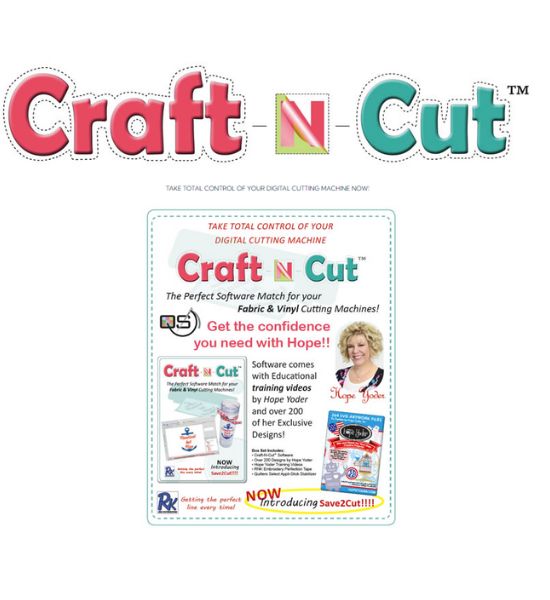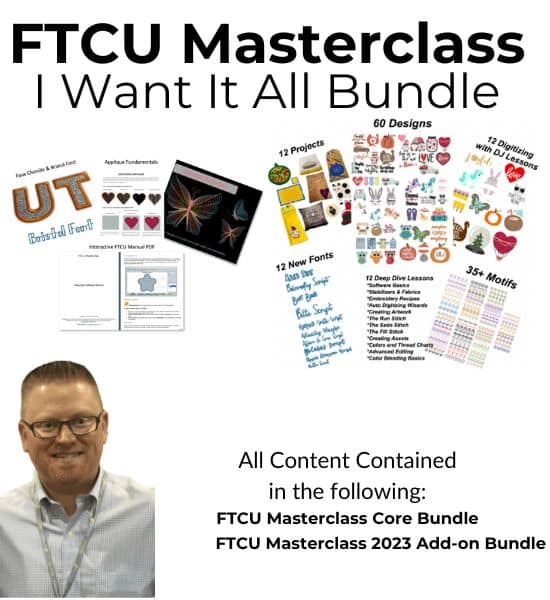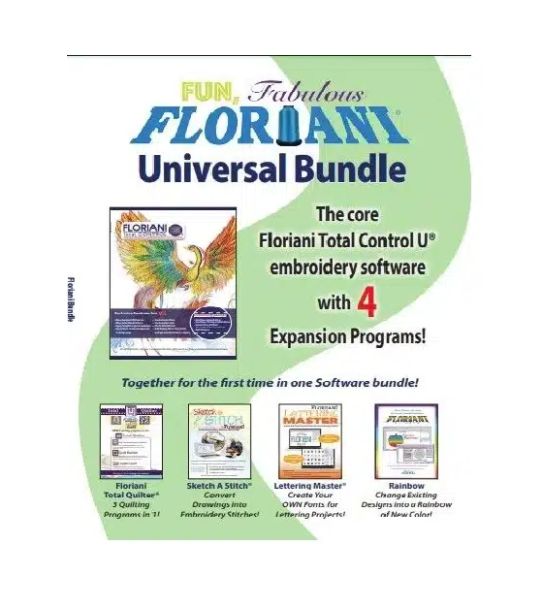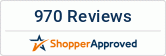Sue O’Very is not only a creative person but also a real sewing and embroidery enthusiast from Florida, USA. As a costume and fashion designer she traveled the globe before she started running her own business in 2010 under the label “Sookie Sews”. Sue has been digitizing for over 25 years, designing creative embroidery embellishments. Now with the BERNINA Embroidery Software 9, she has found the software that matches her imagination.
System Requirements – Recommended
CPU: Intel® Core i5/7 processor or AMD Ryzen 5/7
Operating system: Microsoft
® Windows
® 10 (64-bit Edition) with latest Updates
Memory: 16 GB
Monitor: 1920 x 1080 screen resolution
USB port: Required for software installation, transfer of designs and configuration of WiFi Device
Sound card: Required for online video help
Internet connection: For product activation and registration
ALL REQUIREMENTS IN DETAIL