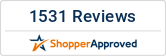Imagine spending hours trying to create an embroidery design, only to realize it doesn’t stitch the way you hoped. That’s the beauty of embroidery files—they’re ready-to-go and perfectly crafted, saving you the headache. These files are the digital blueprints that direct your machine to stitch dazzling designs. From downloading the correct format to troubleshooting hiccups, we’ll cover everything you need to know to load and use embroidery files like a pro.
What Are Embroidery Files?
An embroidery file is a digital format embroidery machines use to stitch designs onto fabrics. Embroidery files give your machine instructions for changing thread color, outlining the design, starting and stopping, and moving the hoop. The embroidery file does not control the machine’s speed or tension, however.
Before downloading a file, identify the specific file format required by your machine. You can find this information in the embroidery machine’s manual or on the manufacturer’s website. Common file formats include PES, DST, and VP3. Using the wrong file could cause errors.
Pro Tip: Try Out Free Designs
If you’re new to embroidery or you want to explore new techniques, start with free designs available online to get the hang of loading and stitching files. These free patterns are perfect for practicing without the pressure of making a purchase. They let you test your machine’s capabilities, experiment with different fabrics, and refine your skills. Once you’re comfortable, you can confidently move on to more intricate and paid designs.
Load Files From Computer to Machine
Getting embroidery files onto your machine starts with transferring them properly from your computer. Head to your favorite embroidery design shop and browse for patterns that catch your eye. Then, follow these steps to load the files from your computer onto your machine.
Download the Embroidery File
Begin by purchasing or downloading the design file online. Read the design’s product description to check the available formats and sizes and ensure the file is compatible with your machine. Purchase and download the design. Once the download is complete, locate the file in your computer’s download folder.
Unzip the File
Many embroidery files are delivered in zipped folders to save storage space on your computer and reduce download times. Zipped files often have a small zipper icon on the folder or end in .zip. If the file is zipped, you will need to unzip it to extract the content and access the designs. If you use Windows, you can unzip the file by right-clicking the zipped folder, selecting “Extract All,” and choosing a destination folder for the unzipped files. On Mac, double-click the zipped file in the Finder, and it will automatically decompress.
Prepare Your Flash Drive
Insert a flash drive into the computer’s USB port. Wait for the computer to recognize the drive before proceeding, then copy the embroidery file to the flash drive. To do this, right-click the file, select “Copy,” then open the flash drive folder and right-click to select “Paste.” To safely eject the flash drive, click the USB icon in your computer’s taskbar and select “Eject” before removing it.
Transfer the File to Your Machine
Once ejected, plug the flash drive into your embroidery machine’s USB port. The design file you transferred will appear on your machine’s screen, ready to be selected. Use the machine’s interface to choose the file and prepare it for stitching.

Use the Embroidery Files
Once you properly load the embroidery file, you can use it to stitch the design. Look at your machine’s screen to check that the design fits within your hoop’s stitching area. If the pattern doesn’t fit, you can resize it or choose a smaller version of the file.
Next, set up your machine for stitching. To hoop fabric for an embroidery machine, place the inner hoop under the fabric and the outer hoop on top, sandwiching the fabric between them. Press the hoops together firmly and make sure the fabric is taut and smooth without wrinkles. Tighten the screw on the outer hoop to secure everything in place. Thread the machine and confirm the tension is adjusted properly.
Finally, you’re ready to stitch. Use the interface to instruct the machine to start stitching. Address any messages that pop up on the screen, such as error alerts or confirmation prompts. Keep an eye on the process to make sure the machine stitches correctly and the design comes out beautifully.
Troubleshoot Common Issues
Sometimes, things don’t go as planned—but don’t worry! Here’s how to resolve some of the most common problems with using embroidery files.
Issues With File Downloads
If the file didn’t transfer correctly to the flash drive, it could be due to an interruption during the download. A busy Wi-Fi connection, signal interference, or router issues can cause the file to be incomplete or unusable. Try redownloading the file and repeating the transfer process before contacting the seller.
Design Size Doesn’t Fit the Hoop
If your machine alerts you that the design is too large for the hoop, double-check the size and format. Always leave a small margin around the edges of your hoop for the machine’s footer to move freely. Without the margin, the machine may sew incorrectly or damage the hoop.
Problems With Tension or Thread
If the stitching looks loose or uneven, this is likely a manual issue. Check that your machine is threaded properly, the bobbin is seated correctly, and there’s no fluff stuck in the bobbin case. Adjust the tension settings as needed to improve the stitch quality.
The tension is likely too loose if loops form on the fabric surface or the bobbin thread shows on the top side of the fabric. On the other hand, the tension is too tight if the fabric gathers or puckers, the bobbin thread dominates the underside, or the top thread snaps.
With the right embroidery files, you can skip the complications and focus on creating beautiful, precise designs. And when you’re ready to elevate your embroidery projects, check out discount embroidery machines from Authorized Vac and Sew. An upgraded machine can make stitching easier, faster, and more enjoyable, especially when working with digital embroidery files. We hope these tips encourage you to jump in, try a new design, and see what amazing creations you can stitch!